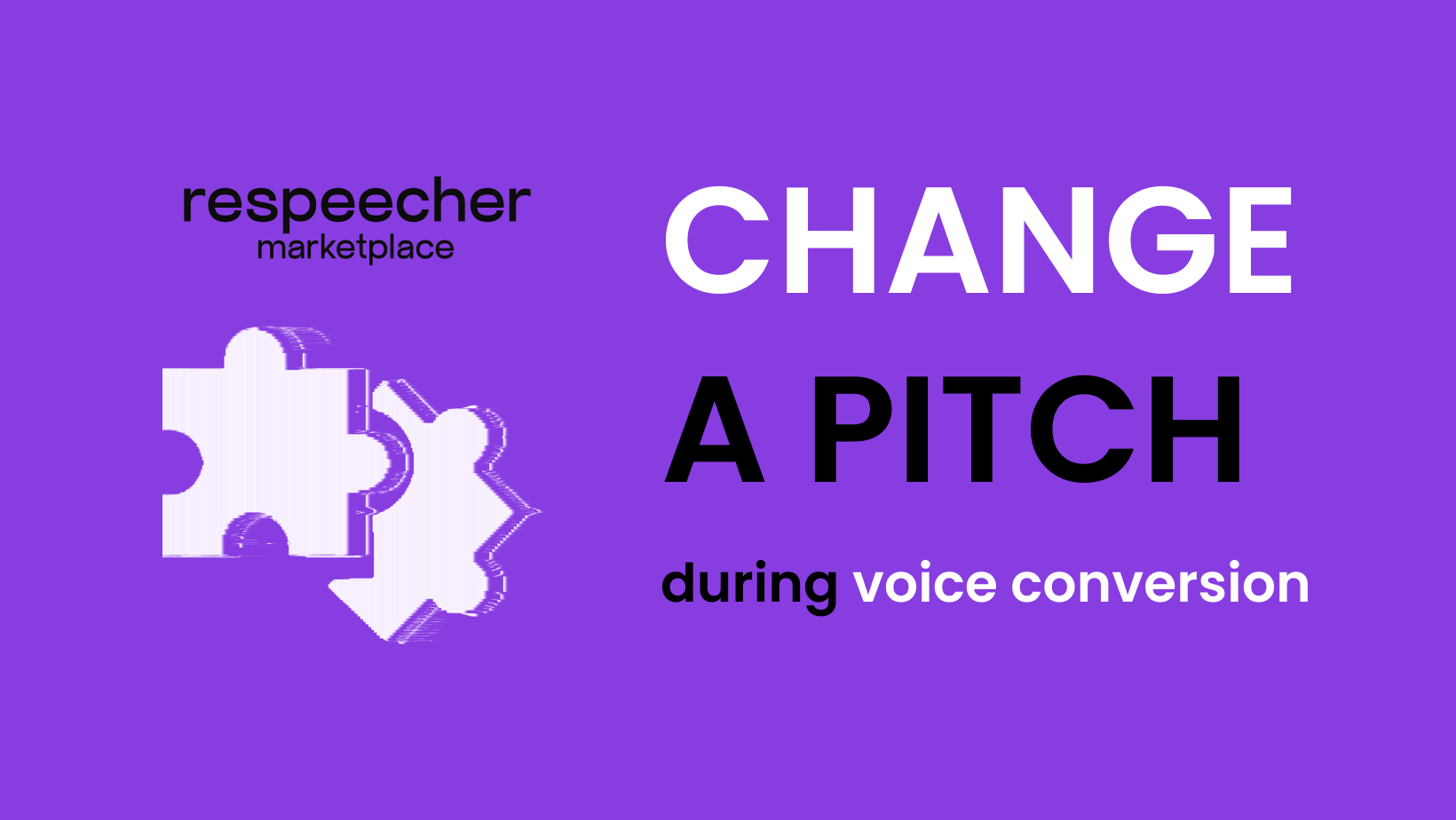Voice conversion technology allows us to transform one voice into another seamlessly. For content creators looking to enhance their projects, developers integrating voice features into applications, or simply someone exploring the possibilities of voice synthesis, the ability to fine-tune the pitch of a target voice can add an extra layer of customization and authenticity.
This article will walk you through changing the pitch during voice conversion using the Respeecher Voice Marketplace, a powerful tool designed to make voice synthesis accessible and straightforward.
Respeecher Voice Marketplace is known for its high-quality speech-to-speech conversion capabilities (STS), offering a wide range of target voices and customization options.
Change the Pitch of the Voice
The following step-by-step guide will help you modify the pitch of your target voice to customize your speech:
Step 1: Go to Respeecher Voice Marketplace and log in.
Step 2: Click on Speech Synthesis.
Step 3: On the page that opens, pick Speech To Speech.
-
If you'd like to record the speech, click Start Recording.
-
If you want to upload a recording, click Upload File.
-
We support .ogg, .mp3, .wav, and .flac files.
Check out our tips on how to record good source audio.
Step 4: Once the speech is recorded or uploaded, click Continue to choose a target voice
Step 5: Scroll through the list of available AI voices.
Step 6: Click Play to see if the voice works for you.
Step 7: If you would like to change the pitch, click on the Settings icon.
Under Pitch Shift, you can:
-
Enter any value between -12 and +12 semitones into the input window.
-
Click on the - and + icons to set the pitch to the necessary level.
-
Use the slider to adjust the pitch.
Once you are happy with the pitch, click Save to keep the settings.
Step 8: Click the + icon under the AI voice of your choice. Right after this, click the ✓ icon or Go to Results button.
Step 9: Wait for the conversion to complete — this shouldn't take more than a minute — and click the Play icon to listen to it.
Step 10: If you aren't satisfied with the result, click on the Regenerate icon.
Step 11: To try other voices or pitch settings, click Add Voice and repeat steps 5-9.
Step 12: Once you are happy with the result, click the Download icon to save the recording.
By following these steps, you can easily adjust the pitch of your target voice in Respeecher Voice Marketplace and achieve the desired AI voice conversion results.
Build with AI Voices
For those looking to make voice conversion one of the features of their software, Respeecher also offers API integration. As a developer, you can integrate AI voice conversion functionality directly into your applications or workflows.
Contact us today to learn how you can build with Respeecher voices.